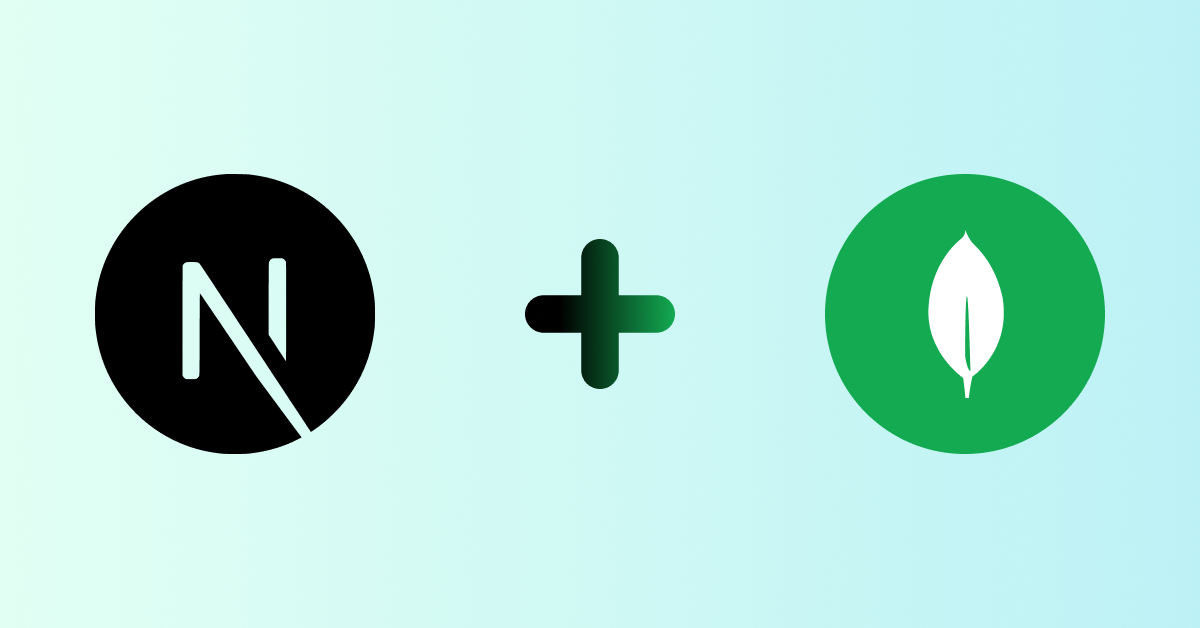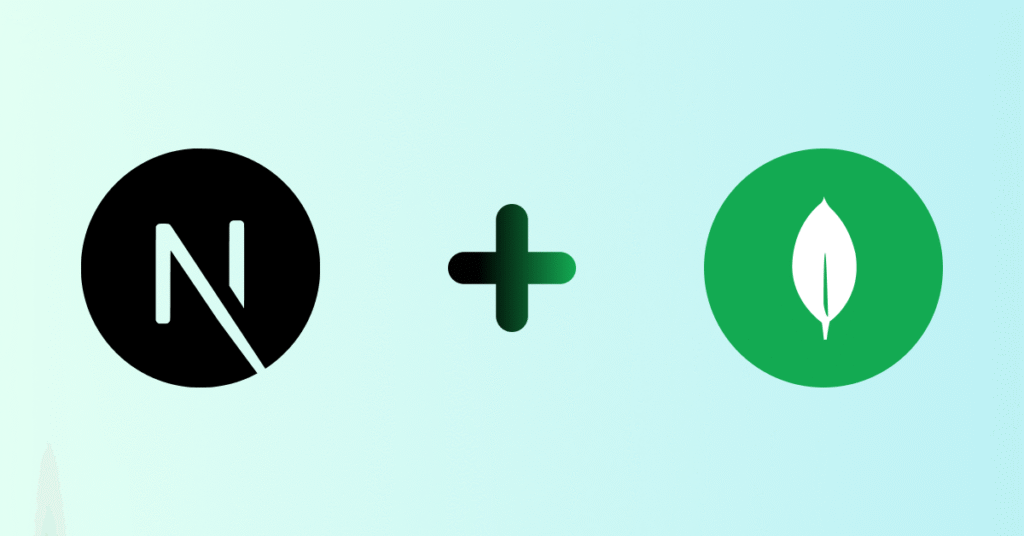
Creating a website or web app is more than just writing some code — it’s about solving real problems in a way that’s fast, easy to use, and scalable. In this blog post, I’ll explain how we built a web app using Next.js (for the frontend) and MongoDB (for the database). I’ll share what we did, why we chose certain tools, and what we learned along the way.
💡 What Was Our Goal?
We wanted to build a web app that is:
- Fast and easy to use
- Works well on both desktop and mobile
- Can grow as more users start using it
- Simple to update and manage
So, we started with two powerful technologies:
- Next.js for building the website
- MongoDB for storing the data
🚀 Why We Chose Next.js
Next.js is a React-based framework that makes building websites easier and faster. It helps with:
- Fast loading pages (thanks to server-side rendering)
- Easy navigation (through built-in routing)
- Better SEO (because content can be rendered before the page loads)
- Reusable components (so we don’t repeat code)
We also liked that it works great with modern tools like Vercel, where we deployed the site.
🗃️ Why We Used MongoDB
MongoDB is a NoSQL database, which means we don’t need to define a fixed structure for our data like in SQL databases. This was useful because:
- We could store different types of data easily (users, messages, product info, etc.)
- It works well with JavaScript
- It’s cloud-friendly — we used MongoDB Atlas, which lets us store data online securely
🔧 How We Built It – Step-by-Step
1. Planning the Structure
Before we started coding, we listed out:
- What pages we needed (Home, About, Contact, etc.)
- What components we could reuse (Header, Footer, Cards, Forms)
- What kind of data we would store (like user messages or quotes)
2. Creating the Frontend with Next.js
We built different pages inside the /pages folder. For example:
index.js→ Home Pageabout.js→ About Pagecontact.js→ Contact Page
Each page had a layout that included a header, some content, and a footer.
We created components like:
Navbar— for navigationTestimonialCard— to display user reviewsQuoteBox— to show quotes from the database
We used CSS Modules to style each component in a clean and organized way.
3. Adding the Backend (API)
We used a separate Node.js server with Express.js for backend tasks:
- Handling form submissions
- Fetching data from MongoDB
- Storing new entries in the database
Using Mongoose, we defined data models like this:
const QuoteSchema = new mongoose.Schema({
author: String,
text: String,
createdAt: { type: Date, default: Date.now }
});4. Connecting Frontend and Backend
We used Axios to send and receive data. For example, submitting a contact form or loading quotes from the database.
🌐 Deployment: Putting It Live
We deployed everything as follows:
- Frontend (Next.js): Hosted on Vercel
- Backend (Node.js + MongoDB): Hosted on AWS EC2
- MongoDB: Stored in the cloud with MongoDB Atlas
- Domain: Managed via GoDaddy and Hostinger
🧱 Challenges We Faced
- Mobile Responsiveness: Fixed using media queries and mobile testing tools
- CORS Issues: Solved by configuring backend middleware properly
- Form Validation: Added checks before allowing form submissions
- Data Structure Control: Used Mongoose for consistent data handling
🎓 What We Learned
- Plan before coding
- Break big tasks into smaller steps
- Reuse components to keep code clean
- Use Git and version control for teamwork
- Test with real users to find hidden problems
✅ Final Result
We now have a fully working web app that is:
- Fast
- Mobile-friendly
- Easy to maintain
- Ready to scale
We’re continuing to improve it and add features like a user dashboard, search filters, and login functionality.
🙌 Thank You!
We hope this post was helpful. If you’re building your own app or have questions about the tools we used, feel free to comment or connect with us!